You’re a Sitecore developer and want to know how to implement the website(s) using Sitecore Experience Accelerator 9.3.0 (aka SXA 9.3.0) on Sitecore Experience Platform 9.3 Initial Release (aka Sitecore XP 9.3.0) and following Helix principles.
If that is the case, you should set up Sitecore demo – Habitat Home – on your machine so that you’re able to play around with the Sitecore solution example and then learn something.
From now on, you can set it up by playing around with the set up of Sitecore Docker Images (note: for Sitecore 9.3.x instances) and then do the following steps:
- ensure that Sitecore PowerShell Extension + Sitecore Experience Accelerator and Sitecore Publishing Service modules are available in Sitecore docker images
- open Windows PowerShell (run as administrator)
- change directory to D:\ScDocker\docker-images
- execute .\build -IncludeSpe -IncludeSxa -IncludeExperimental
- install Sitecore.Courier PowerShell module if NOT YET
- launch PowerShell as an administrator
- execute Install-Module -Name Sitecore.Courier
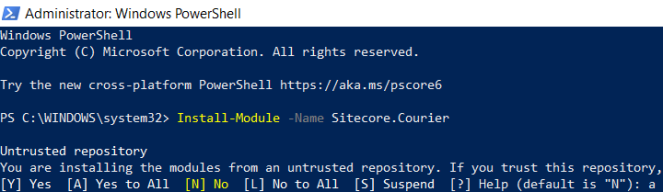
- download Sitecore Azure Toolkit 2.4.0 and then unzip it in C:\sat if NOT YET
- download or clone the git repo from Habitat Home Platform 9.3.0 to C:\Projects\Sitecore.HabitatHome.Platform
- launch PowerShell as an administrator
- change directory to C:\Projects\Sitecore.HabitatHome.Platform
- execute .\build.ps1 -DeploymentTarget DockerBuild
- set SITECORE_LICENSE variable by following this instruction

- download Set-LicenseEnvironmentVariable.ps1 and then put it into C:\Projects\Sitecore.HabitatHome.Platform
- execute .\Set-LicenseEnvironmentVariable.ps1 -Path C:\license\license.xml
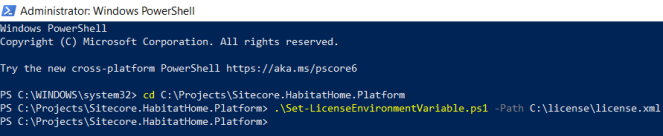
- execute docker-compose build -m 8G
- execute docker-compose up -d
- Note: you may want to execute docker-compose -f docker-compose-vanilla.yml up -d when there is something wrong as the source control repositories (Sitecore Habitat Home + Sitecore Docker) are updated sometimes, for example https://github.com/Sitecore/Sitecore.HabitatHome.Platform/issues/179
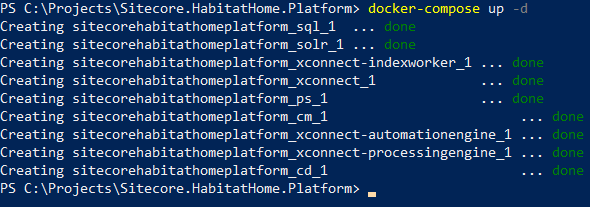
- open a browser, navigate to http://localhost:44001/
Personally, I keep playing around with the manual steps as well so I can have a good chance to get the lessons-learned as many as possible 😀
Setup Preresiquites
- it’s configured for HTTPS/SSL only
- Windows 10
- Visual Studio 2017 (version 15.7 or later)
- Note: Visual Studio 2017 Version 15.7 and later supports migrating a project from the packages.config management format to the PackageReference format, click here to learn more about it
You must log into https://dev.sitecore.net/ before downloading the following ones:
- Sitecore PowerShell Extension for Sitecore 9.3
- Sitecore Experience Accelerator for 9.3
- Data Exchange Framework 3.0.1
- Sitecore Connect for Microsoft Dynamics 365 for Sales 3.0.0
- Sitecore Connect for Salesforce CRM 3.0.0
Step-by-step Guide
- install the ones below if not yet 😀
- a fresh Sitecore XP 9.3.0 instance , let’s say habitathome930.local and habitathome930.xconnect.local (xConnect site)
- Url Rewrite 2.1
- install all required Sitecore modules below via Installation Wizard
- Note 1: must log into https://dev.sitecore.net/ before downloading
- Note 2: if you don’t follow the order above strictly, you will see something like this
- Note 3: you’re able to overcome it by reinstalling the failed one with Overwrite option
- publish your Sitecore Instance
- download or clone the git repo from Habitat Home Platform 9.3.0 to D:\Projects\HHP930
- Note: I don’t want to use the default settings so I need to adjust the appropriate values in:
- cake-config.json
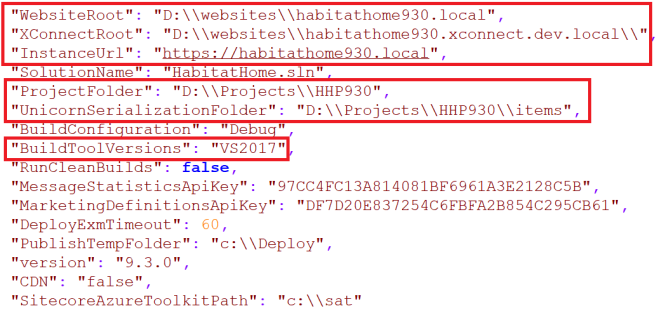
- \src\Project\Global\code\App_Config\Include\Project\z.DevSettings.config

- deploy Sitecore.HabitatHome.Platform
- launch PowerShell as an administrator
- change directory to D:\Projects\HHP930
- execute .\build
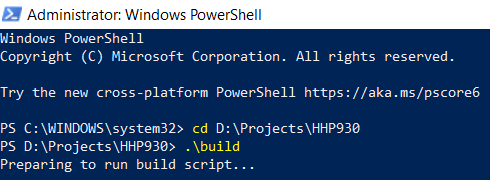
- hopefully everything runs well and then you would see something like this
- open a browser and then navigate to https://habitathome930.local, you would see something like this
Note: some known issues
- Search function does NOT work as expected: No results
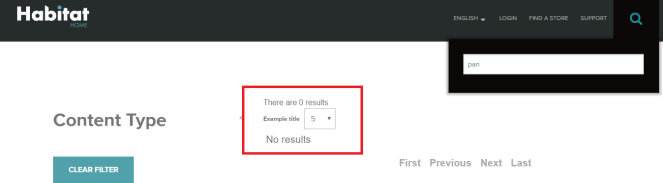
- my suggestion: ensure to perform “Create SOLR SXA cores” step (page 6 – 8) in SXA 9.3.0 Installation Guide (Note: must log into https://dev.sitecore.net/ before downloading) and then you would see something like this
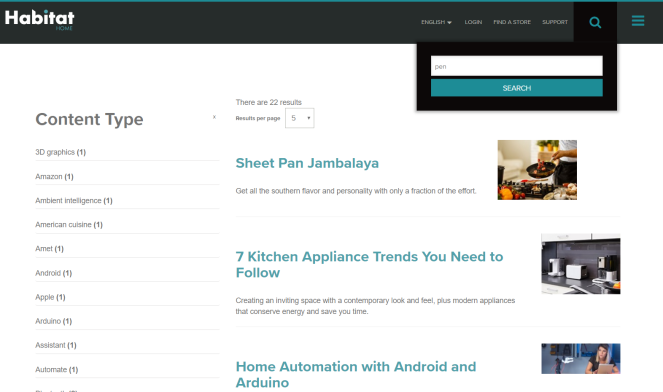
Got issues?
Please send your issues (with screenshots if possible) to viet.hoang.sitecore@gmail.com so that I have a chance to understand your problem and be able to suggest the solution.
Happy Sitecore Demo Installation!

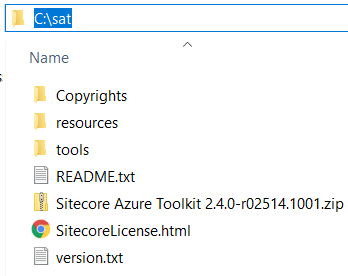
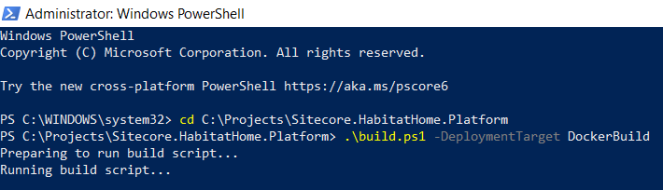
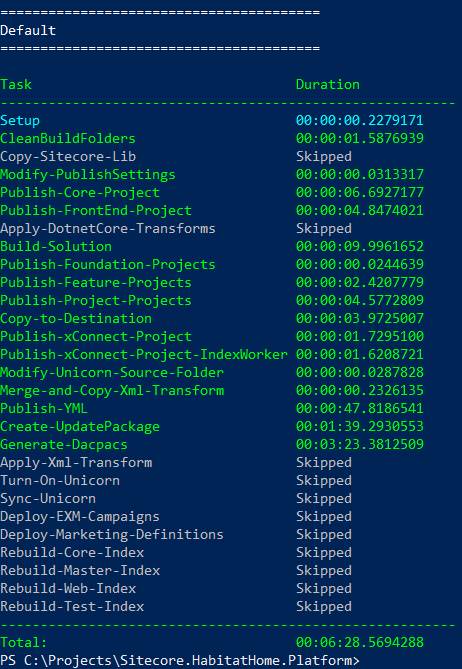
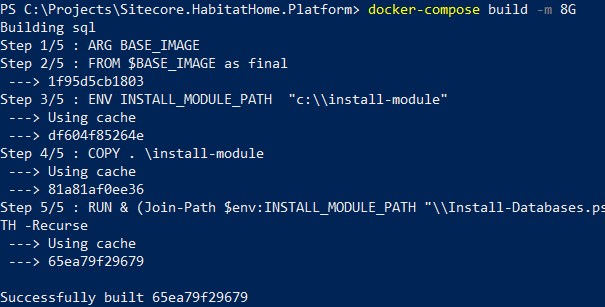
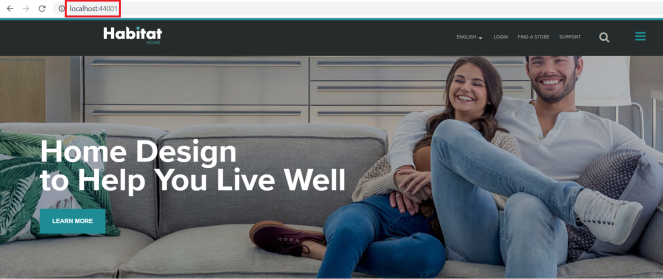
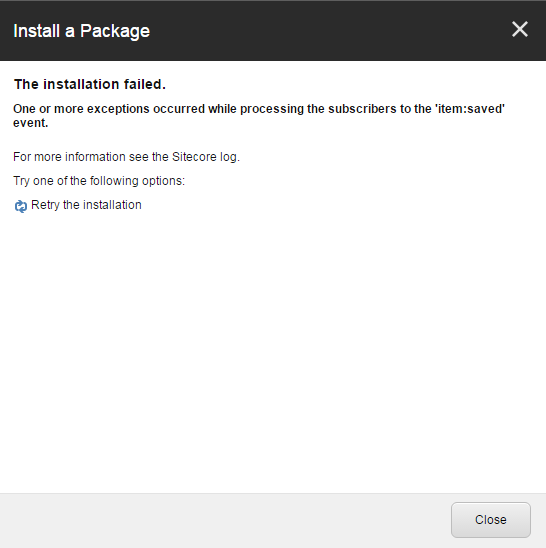
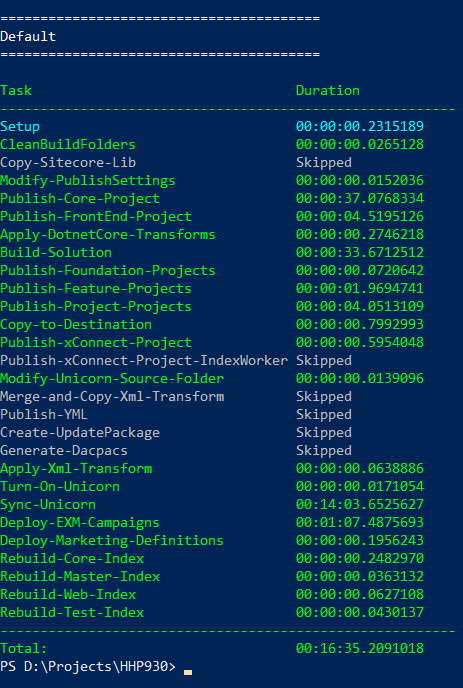
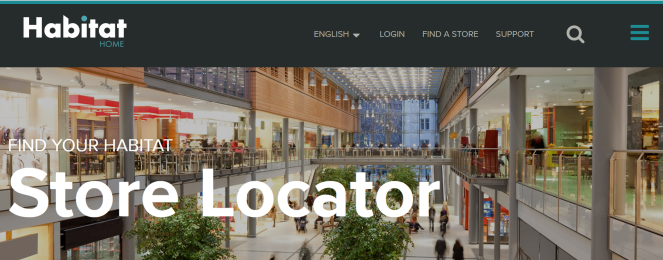
Hi Viet
Thanks for posting it. I was trying it but now I am blocked.
Step: Processing 7 of 60 ‘sitecore-xm-sxa-solr:9.3.0-nanoserver-1809’…
I am not able to build this Solr image, any ideas?
Googling i found similar issue but no clue
insitecore.blogspot.com/2019/12/install-sitecore-930-with-windows.html
Error:
Failed: docker image build –isolation ‘hyperv’ –build-arg BUILD_IMAGE=mcr.microsoft.com/windows/servercore:ltsc2019 –build-arg BASE_IMAGE=sitecore-openjdk:8-nanoserver-1809 –build-arg SOLR_VERSION=8.1.1 –build-arg CORE_NAMES=’sitecore_core_index,
sitecore_master_index, sitecore_web_index, sitecore_sxa_master_index, sitecore_sxa_web_index’ –build-arg MANAGED_SCHEMA_DEFAULT_NAME=’managed-schema.default.930′ –tag ‘sitecore-xm-sxa-solr:9.3.0-nanoserver-1809’
‘D:\server\docker\docker-images\windows\9.x.x\sitecore-xm-solr’
At D:\server\docker\docker-images\modules\SitecoreImageBuilder\1.0.0\Public\Invoke-Build.ps1:234 char:74
+ … here-Object { $_ } | ForEach-Object { throw “Failed: $buildCommand” }
+ ~~~~~~~~~~~~~~~~~~~~~~~~~~~~~
+ CategoryInfo : OperationStopped: (Failed: docker …tecore-xm-solr’:String) [], RuntimeException
+ FullyQualifiedErrorId : Failed: docker image build –isolation ‘hyperv’ –build-arg BUILD_IMAGE=mcr.microsoft.com/windows/servercore:ltsc2019 –build-arg BASE_IMAGE=sitecore-openjdk:8-nanoserver-1809 –build-arg SOLR_VERSION=8.1.1 –build-arg CORE_NAMES=’sitecore
_core_index, sitecore_master_index, sitecore_web_index, sitecore_sxa_master_index, sitecore_sxa_web_index’ –build-arg MANAGED_SCHEMA_DEFAULT_NAME=’managed-schema.default.930′ –tag ‘sitecore-xm-sxa-solr:9.3.0-nanoserver-1809’ ‘D:\server\docker\docker-images\window
s\9.x.x\sitecore-xm-solr’
LikeLike