Update (06-Apr-2019): for Sitecore 9.1 Update 1 (aka 9.1.1) installation, please have a look at this post
This one is a summary of my own experience for Sitecore Experience Platform 9.1 Initial Release (aka Sitecore XP 9.1.0) installation on my machine. I’ve had much experience in Sitecore XP 9.0 installation so I decided to go only with:
- Installation Guide – On Premises (Thanks Sitecore team!)
- Note: must log into https://dev.sitecore.net/ before downloading
I do hope that this blog post is helpful for your own journey as well.
Note: personally, I wanted to use my own install directory rather than the default one
Setup Prerequisites
- Windows 10
- Windows PowerShell version 5.1 or later
- Sitecore License must have xDB enabled
- MS SQL Server 2016 SP2 or later
- .Net Framework 4.7.2 or later
- .Net Core 2.1 Runtime (v2.1.3)
- Web Deploy 3.6
- URL Rewrite 2.1
- SOLR 7.2.1
- Java Runtime Environment
- NSSM
- Sitecore Install Framework (SIF) 2.0.0 or later
- Packages for XP Single (On Premises deployment)
- Note: must log into https://dev.sitecore.net/ before downloading
- ensure to enable the Transport Layer Security (TLS) protocol version 1.2
Step by step guide
- create a new folder D:\sc91_install
- install SOLR 7.2.1 if not yet
- copy / paste install-solr.ps1 and helper.psm1 into D:\sc91_install
- note 1: the original ones are here and here of Sitecore.HabitatHome.Utilities
- note 2: you may want to use your own settings rather than default settings by opening install-solr.ps1 and editing the following ones:
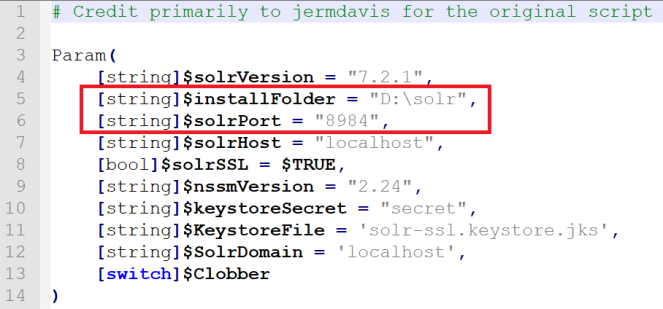
- open Windows PowerShell (run as administrator)
- execute .\install-solr
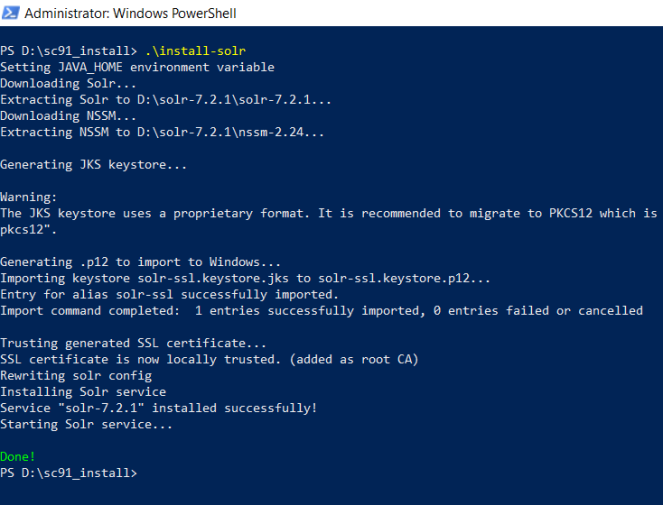
- (optional) install Sitecore Install Framework (SIF) if not yet
- if you have never installed Sitecore 9 before, you will probably want to execute Set-ExecutionPolicy -Scope CurrentUser Unrestricted

- refer to 3.2.1 Installing the Installation Framework Module Using MyGet (Page 26) in Sitecore 9.1 Installation Guide
- open Windows PowerShell (run as administrator)
- use the following commands to install the latest version of SIF
- Register-PSRepository -Name SitecoreGallery -SourceLocation https://sitecore.myget.org/F/sc-powershell/api/v2
- Install-Module SitecoreInstallFramework
- Update-Module SitecoreInstallFramework -force
- enable Contained Database Authentication if not yet
- refer to 2.1.6 Database Requirements (Page 09) in Sitecore 9.1 Installation Guide
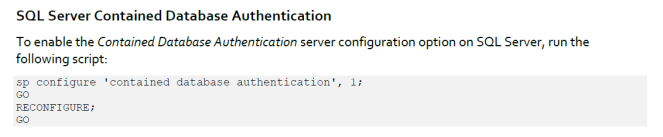
- Note: you can download the query above here
- download and unzip Package for XP Single (Note: must log into https://dev.sitecore.net/ before downloading)
- copy / paste the following ones to D:\sc91_install
- Sitecore 9.1.0 rev. 001564 (OnPrem)_single.scwdp.zip
- Sitecore 9.1.0 rev. 001564 (OnPrem)_xp0xconnect.scwdp.zip
- Sitecore.IdentityServer 2.0.0 rev. 00157 (OnPrem)_identityserver.scwdp.zip
- unzip XP0 Configuration files 9.1.0 rev. 001564.zip and copy / paste all files to D:\sc91_install
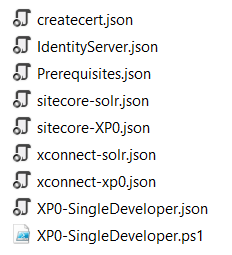
- copy / paste the following ones to D:\sc91_install
- override sitecore-XP0.json + xconnect-xp0.json + IdentityServer.json + XP0-SingleDeveloper.json in order to inject the custom install directory
- open raw and then copy / paste sitecore-XP0.json into D:\sc91_install\sitecore-XP0.json
- open raw and then copy / paste xconnect-xp0.json into D:\sc91_install\xconnect-xp0.json
- open raw and then copy / paste IdentityServer.json into D:\sc91_install\IdentityServer.json
- open raw and then copy / paste XP0-SingleDeveloper.json into D:\sc91_install\XP0-SingleDeveloper.json
- (optional) download + unzip ConfigsForDirectories.zip and then copy / paste all to D:\sc910_install
- copy / paste your Sitecore licence file license.xml to D:\sc91_install
- (optional) if you have never installed Sitecore 9 before, you will probably want to install the prerequisites
- open Windows PowerShell (run as administrator)
- execute Install-SitecoreConfiguration -Path .\prerequisites.json
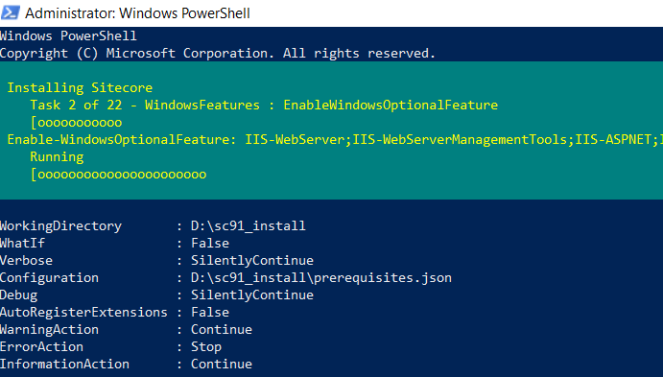
- download sc91_install.ps1 and copy / paste it to D:\sc91_install then open it to correct the following parameters:
- (optional) $InstallDirectory (this one is to specify your own install directory)
- Note: it’s “D:\websites\” by default, you should update it if the disk space is low
- (optional) $Prefix
- $SqlServer
- $SqlAdminUser
- $SqlAdminPassword
- (optional) $SitecoreAdminPassword
- Note: leave the example value “SIF-Default” unchanged, a random password is generated for you
- (optional) $InstallDirectory (this one is to specify your own install directory)
- open Windows PowerShell (run as administrator)
- change directory to D:\sc91_install
- execute .\sc91_install
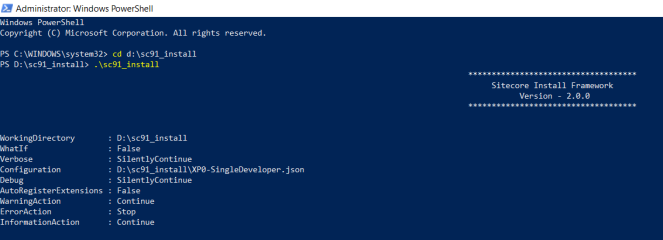
- hopefully there is nothing can stop the installation process and then note Sitecore Admin Password
- open a browser:
- navigate to http://sc910.local/ to see the Sitecore default page
- navigate to http://sc910.local/sitecore and then be redirected to https://sc910.identityserver.local/ (log into it by using account admin / Sitecore Admin Password)
- DO NOT forget to perform Post-Installation Steps
- follow Chapter 6 Sitecore XP Post-Installation Steps (Page 50 – 62) in Sitecore 9.1 Installation Guide
How to uninstall it?
Option 1: using the uninstall function of SIF
- open D:\sc91_install\sc91_install.ps1 and uncomment the line 79 + comment out the line 76 then save it

- open Windows PowerShell (run as administrator)
- change directory to D:\sc91_install
- execute .\sc91_install
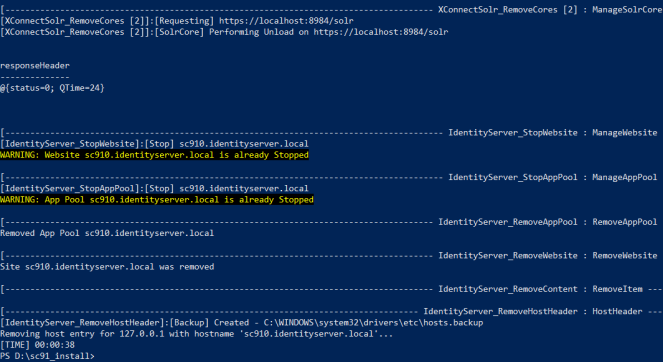
Option 2: using the custom script
- download sc91_uninstall.ps1 and put it into D:\sc91_install then open it to correct 07 parameters below:
- $Prefix
- $InstallDirectory
- $SolrService
- $PathToSolr
- $SqlServer
- $SqlAccount
- $SqlPassword
- open Windows PowerShell (run as administrator)
- change directory to D:\sc91_install
- execute .\sc91_uninstall
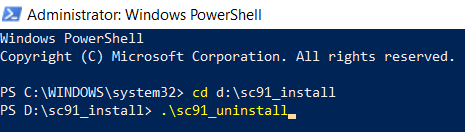
- hopefully, it runs well and cleans everything up
Got issues?
Please send your issues (with screenshots if possible) to viet.hoang.sitecore@gmail.com so that I have a chance to understand your problem and be able to suggest the solution.
Happy Sitecore 9.1 Installation!

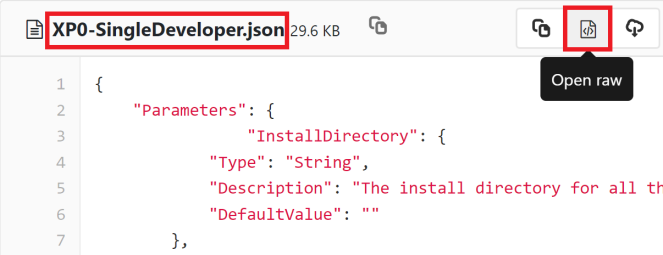
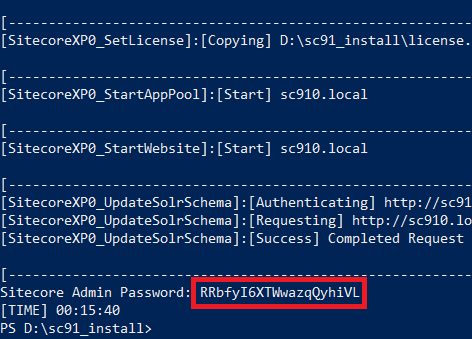
There is a built in uninstall function now in the configs.
If you comment out line 76 and uncomment line 79 in the authors example sc91_install.ps1 script you can re-run the script to remove an installation.
LikeLiked by 1 person
Thanks for pointing it out 🙂
LikeLike
Great guide! Needed to stand up a dev site asap. I didn’t have time to update my copy of SIFless for 9.1, so I used this to make sure I didn’t miss anything. Went flawlessly. Thanks for your efforts.
LikeLiked by 1 person
Thank you! I’m so happy to hear that 😀
LikeLike
Hello everyone! Thansk for the guide. The download link for the SiteCore XP Single 9.1 is not working. (even after login) Do you have an alternative link?
Thank you.
LikeLike
You may want to register for Sitecore Dev Trial Program https://www.sitecore.com/getting-started/developer-trial. It will give you access to that file.
LikeLike
Thanks so much, this saved my hide!
In step 10, you’ll need to disable the digital-signature check, since sc91_install.ps1 isn’t signed. See:
http://tritoneco.com/2014/02/21/fix-for-powershell-script-not-digitally-signed/
LikeLiked by 2 people
Thanks for pointing it out 🙂
LikeLike
sc91_install.ps1 throws error.
Install-SitecoreConfiguration : A parameter cannot be found that matches parameter name ‘InstallDirectory’.
LikeLike
Did you perform Step 6 ?
LikeLike
Its a great article. Helped me a lot installing sitecore 9.1. Just I was not able to understand “Install Directory” Parameter. Which I managed doing with XP0-SingleDeveloper.ps1. I made changes in XP-SingleDeveloper.ps1 and executed it. Rest run smoothly.
Thank Viet.
LikeLiked by 1 person
Best step by step guide for Sitecore 9.1 Installation.
LikeLiked by 1 person
Thanks man 🙂
LikeLike
Hi Viet,
I am getting an error.
PS D:\sc91_install> .\sc91_install
Install-SitecoreConfiguration : Cannot retrieve the dynamic parameters for the cmdlet. Invalid JSON primitive: .
At D:\sc91_install\sc91_install.ps1:76 char:1
+ Install-SitecoreConfiguration @singleDeveloperParams *>&1 | Tee-Objec …
+ ~~~~~~~~~~~~~~~~~~~~~~~~~~~~~~~~~~~~~~~~~~~~~~~~~~~~~~~~~
+ CategoryInfo : InvalidArgument: (:) [Install-SitecoreConfiguration], ParameterBindingException
+ FullyQualifiedErrorId : GetDynamicParametersException,Install-SitecoreConfiguration
LikeLike
Hi Navneet,
You should ensure to “open raw” and then copy / paste the files in Step #6.
The error “Invalid JSON primitive” is due to an unrecognized escape sequence.
LikeLike
I have successfully installed it, but when I log in, it always reminds me that my password is not correct. What is the problem? Do you have a method to troubleshoot it ?
LikeLike
Did you note the auto-generated password in Step #11? If not yet, you will have to open “XP0-SingleDeveloper.log” to get it.
If your admin account is locked out due to multiple invalid login attempts, you may want to try https://kamsar.net/index.php/2016/10/Become-a-Sitecore-admin-without-a-login/
(Note: you will have to disable Sitecore Identity as well https://doc.sitecore.com/developers/91/sitecore-experience-management/en/understanding-sitecore-authentication-behavior-changes.html#UUID-153eb49e-9b9c-c95e-1e0c-c368778c900d_section-idm45851236122672)
LikeLike
Thank you , Viet Hoang .
LikeLiked by 1 person
hi Viet Hoang
I facing the following error while installing the last point
Install-SitecoreConfiguration : Cannot retrieve the dynamic parameters for the cmdlet. Invalid JSON primitive: .
At C:\sc91_install\sc91_install.ps1:76 char:1
+ Install-SitecoreConfiguration @singleDeveloperParams *>&1 | Tee-Objec …
+ ~~~~~~~~~~~~~~~~~~~~~~~~~~~~~~~~~~~~~~~~~~~~~~~~~~~~~~~~~
+ CategoryInfo : InvalidArgument: (:) [Install-SitecoreConfiguration], ParameterBindingException
+ FullyQualifiedErrorId : GetDynamicParametersException,Install-SitecoreConfiguration
LikeLike
also I have copy raw data even in point 6
LikeLike
Can you try to unzip https://gitlab.com/viet.hoang/workshop/blob/master/Scripts%20for%20Sitecore%209.1/ConfigsForDirectories/ConfigsForDirectories.zip and then copy / paste them all to your “sc91_install” folder?
LikeLike
Thank you so much, its work now>
one more error i’m facing is related to sql instance. I have installed MSSQL 2016 with sp2 and instance is working on local machine. here is error:
SQLCMD.EXE : Sqlcmd: Error: Microsoft ODBC Driver 11 for SQL Server : The client cannot connect to the server because
the requested instance was not available. Use SQL Server Configuration Manager to make sure the SQL Server instance is
configured correctly. .
At C:\Program Files\WindowsPowerShell\Modules\SitecoreInstallFramework\2.1.0\Public\Tasks\Invoke-CommandTask.ps1:31
char:13
+ & $Path $Arguments | Out-Default
+ ~~~~~~~~~~~~~~~~~~
+ CategoryInfo : NotSpecified: (Sqlcmd: Error: …ed correctly. .:String) [], RemoteException
+ FullyQualifiedErrorId : NativeCommandError
Install-SitecoreConfiguration : Command sqlcmd returned a non-zero exit code – (1)
At C:\sc91_install\sc91_install.ps1:76 char:1
+ Install-SitecoreConfiguration @singleDeveloperParams *>&1 | Tee-Objec …
+ ~~~~~~~~~~~~~~~~~~~~~~~~~~~~~~~~~~~~~~~~~~~~~~~~~~~~~~~~~
+ CategoryInfo : NotSpecified: (:) [Write-Error], WriteErrorException
+ FullyQualifiedErrorId : Microsoft.PowerShell.Commands.WriteErrorException,Install-SitecoreConfiguration
LikeLike
Hi,
Viet Hoang
Thank you it’s all done!
just I repeat the point 6, may be i miss some file to copy paste of raw data.
It’s so easy explanation and save my time.
Now have you any blog how to connect it with visual studio to work as a developer?
LikeLike
Thank you! It is very helpful. But when I try to run this on my personal laptop on Windows 10 machine. I get the following error. I checked many articles but none helped to resolve this. Any help from your side would be really appreciated.
Error: Install-SitecoreConfiguration : Cannot retrieve the dynamic parameters for the cmdlet. Unrecognized escape
sequence. (2548): {
“Parameters”: {
“InstallDirectory”: {
“Type”: “String”,
“Description”: “The install directory for all the sites.”,
“DefaultValue”: “”
}, …….
LikeLike
Can you try to unzip https://gitlab.com/viet.hoang/workshop/blob/master/Scripts%20for%20Sitecore%209.1/ConfigsForDirectories/ConfigsForDirectories.zip and then copy / paste them all to your “sc91_install” folder and then perform the installation again?
LikeLike
Hi Viet,
Thanks a lot for your reply. Wanted to update you that the above mentioned error is resolved. Error was due to escape character which was not given on SqlServer parameteter ‘DELL-PC\MSSQLSERVER12’. I update this with escape char ‘DELL-PC\MSSQLSERVER12’.
LikeLike
Thanks! Nice article. Just want to share some issue i got:
Escape sequence error.
Resolution: path needs to be corrected, like: $SolrRoot = “D:\solr\7.2\solr-7.2.1”
Error on 14th step “http://sitename/sitecore/admin/PopulateManagedSchema.aspx?indexes=al”
a. I free up space on c drive
b. Uninstall setup by running script again through uncommenting uninstall command at line 77 i.e. Uninstall-SitecoreConfiguration @singleDeveloperParams *>&1 | Tee-Object XP0-SingleDeveloper-Uninstall.log
c. It didn’t removed certificate so removed manually from C:\certificates
Rerun install script again i.e. ./XP0-SingleDeveloper.ps1
Hope it will help someone!!!! Happy coding…
LikeLike
Hi Viet,
I am facing below issue when i am trying to install sitecore.
Install-SitecoreConfiguration: C:\sc91_install\sc911_install.ps1:76
Line |
76 | Install-SitecoreConfiguration @singleDeveloperParams *>&1 | Tee-Objec …
| ~~~~~~~~~~~~~~~~~~~~~~~~~~~~~~~~~~~~~~~~~~~~~~~~~~~~~~~~~
| No registration found for extension ‘NewRootCertificate’ of type ‘Task’.
[TIME] 00:00:00
Write-Error: C:\Users\kxm0224\Documents\PowerShell\Modules\SitecoreInstallFramework\2.2.0\Public\Install-SitecoreConfiguration.ps1:453
Line |
453 | … sksConfig = MapTasks -InputObject $rawConfig -TasksToExecute $tasksTo …
| ~~~~~~~~~~~~~~~~~~~~~~~~~~~~~~~~~~~~~~~~~~~~~~~~~~~~~~~~~
| No registration found for extension ‘NewRootCertificate’ of type ‘Task’.
LikeLike
Hi Kamini,
Please try with SIF version 2.0 rather than version 2.2 by executing the following ones (note: ensure to open a new Windows PowerShell and run it as admin)
Install-Module SitecoreInstallFramework -Repository SitecoreGallery -RequiredVersion 2.0.0
Import-Module SitecoreInstallFramework -Force -RequiredVersion 2.0.0
LikeLike
Hi Viet! I’m running into an issue when I get to step 10 and I execute .\sc91_install. I get the following error:
Install-SitecoreConfiguration : The property ‘Value’ cannot be found on this object. Verify that the property exists.
At C:\sc91_install\sc91_install.ps1:76 char:1
+ Install-SitecoreConfiguration @singleDeveloperParams *>&1 | Tee-Objec …
+ ~~~~~~~~~~~~~~~~~~~~~~~~~~~~~~~~~~~~~~~~~~~~~~~~~~~~~~~~~
+ CategoryInfo : NotSpecified: (:) [Write-Error], WriteErrorException
+ FullyQualifiedErrorId : Microsoft.PowerShell.Commands.WriteErrorException,Install-SitecoreConfiguration
[TIME] 00:00:09
Invoke-ManageWebsiteTask : The property ‘Value’ cannot be found on this object. Verify that the property exists.
At C:\Program
Files\WindowsPowerShell\Modules\SitecoreInstallFramework\2.3.0\Public\Install-SitecoreConfiguration.ps1:641 char:25
+ & $entry.Task.Command @paramSet | Out-Default
+ ~~~~~~~~~~~~~~~~~~~~~~~~~~~~~~~
+ CategoryInfo : NotSpecified: (:) [Write-Error], WriteErrorException
+ FullyQualifiedErrorId : Microsoft.PowerShell.Commands.WriteErrorException,Invoke-ManageWebsiteTask
Can you provide assistance?
LikeLike
Hi Viet Hoang,
I am running into the issue when I ran the last command .XP0-SingleDeveloper.ps1. I am getting the following error:
Install-SitecoreConfiguration : Parent node has no children of type appPool.
Parameter name: path
At C:XXsitename XP0-SingleDeveloper.ps1:76 char:1
~~~~~~~~~~~~~[TIME] 00:00:03
new-item : Parent node has no children of type appPool.
Parameter name: path
At C:Program FilesWindowsPowerShellModulesSitecoreInstallFramework2.3.0PublicTasksInvoke-AppPoolTask.ps1:27 char:13
~~~~~~~~~~Parameter name: path,Microsoft.PowerShell.Commands.NewItemCommand
Usually sitename.identityserver should be created in physical path but for me .identityserver folder is created in physical path
Can you please provide any solution?
LikeLike