You’re a Sitecore developer and want to know how to implement the website(s) using Sitecore Experience Accelerator 1.7 Update 1 (aka SXA 1.7.1) on Sitecore Experience Platform 9 Update 2 (aka Sitecore XP 9.0.2) and following Helix principles.
If that is the case, you should set up Sitecore demo – Habitat Home – on your machine so that you’re able to play around with the Sitecore solution example and then learn something.
Setup Preresiquites
- Windows 10
- Visual Studio 2017 (version 15.7 or later)
- Note: Visual Studio 2017 Version 15.7 and later supports migrating a project from the packages.config management format to the PackageReference format, click here to learn more about it
- Sitecore Powershell Extensions 4.7.2
- Note: must log into https://dev.sitecore.net/ before downloading
- Sitecore Experience Platform 9.0 Update 2
- Sitecore Experience Accelerator 1.7.1
- Data Exchange Framework 2.0.1
- Sitecore Provider for Data Exchange Framework 2.0.1
- SQL Provider for Data Exchange Framework 2.0.1
- xConnect Provider for Data Exchange Framework 2.0.1
- Microsoft Dynamics 365 for Sales Provider for Data Exchange Framework 2.0.1
- Sitecore Connect for Microsoft Dynamics 365 for Sales 2.0.1
- Url Rewrite 2.1
- Node.js
Step-by-step Guide
- install the ones below if not yet 😀
- a fresh Sitecore 9.0 Update 2 instance , let’s say habitathome.local and habitathome.xconnect.local (xConnect site)
- Url Rewrite 2.1
- Node.js
- ensure that you create an HTTPS binding with appropriate self-signed certificate
- Note 1: you can try creating the self-signed certificate and assign it to your site if not yet by executing the following PowerShell script
- launch PowerShell as an administrator
-
Add-WebFeatureSSL -HostName “habitathome.local” -RootDnsName “DO_NOT_TRUST_SitecoreDemo”
- Note 2: if you see something like New-SelfSignedCertificate : CertEnroll::CX509Enrollment::_CreateRequest: The time period is invalid. 0x80630705, you will have to use the new root certificate (Ex: DO_NOT_TRUST_NewSitecoreDemo)
- Note 3: if you see something like The term ‘Add-WebFeatureSSL’ is not recognized as the name of a cmdlet, function, script file, or operable program you will have to execute Install-Module SitecoreFundamentals
- install all required Sitecore modules below via Installation Wizard
- Sitecore Powershell Extensions 4.7.2
- Note: must log into https://dev.sitecore.net/ before downloading
- Sitecore Experience Accelerator 1.7.1
- Data Exchange Framework 2.0.1
- Sitecore Provider for Data Exchange Framework 2.0.1
- SQL Provider for Data Exchange Framework 2.0.1
- xConnect Provider for Data Exchange Framework 2.0.1
- Microsoft Dynamics 365 for Sales Provider for Data Exchange Framework 2.0.1
- Sitecore Connect for Microsoft Dynamics 365 for Sales 2.0.1
- Note: if you don’t follow the order above strictly, you will see something like this
- download or clone the git repo from Habitat Home version 9.0.2.2
- restore all Node.js modules
- run command line as Administrator
- change directory to Habitat Home directory
- execute npm install
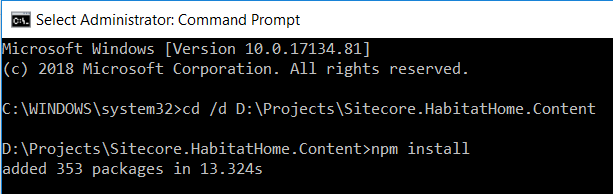
- Note: I don’t want to use the default settings so I need to adjust the appropriate values in the following files:
- \gulp-config.js
- \publishsettings.targets
- \src\Project\Common\code\App_Config\Include\Project\z.Common.Website.DevSettings.config
- \gulp-config.js
- open \HabitatHome.sln with Visual Studio 2017
- deploy Sitecore.HabitatHome.Content
- open Task Runner Explorer on View -> Other Window -> Task Runner Explorer
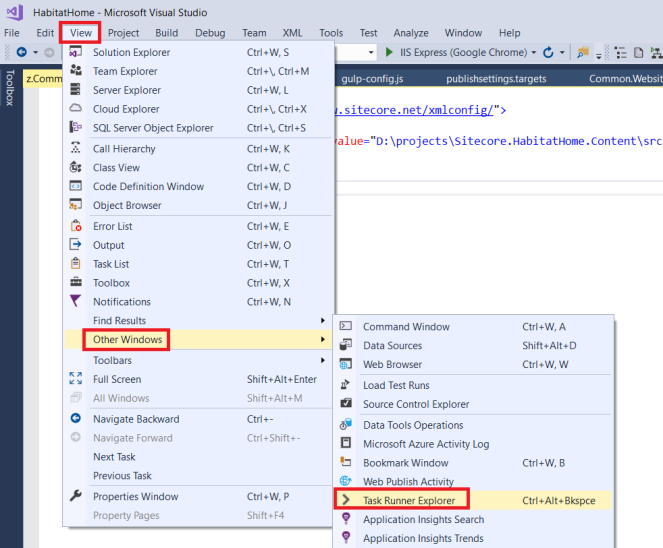
- choose Solution ‘Habitat.Home’ from list, then click refresh button
- from task list, double click on default task to run it
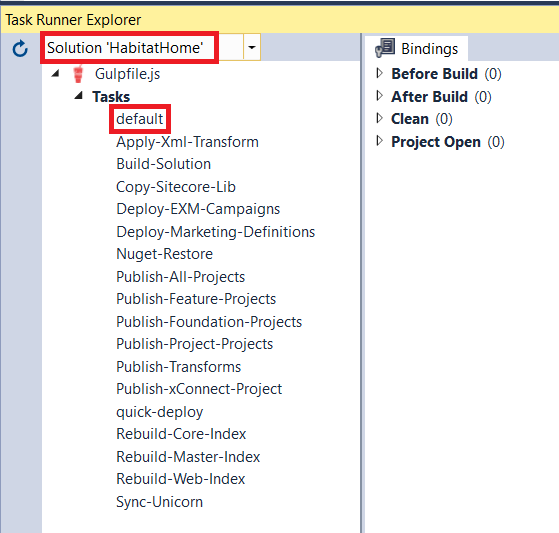
- Note: for Visual Studio 2017 on your own machine, you might have to run gulp tasks via Command Prompt (run as Administrator)
- hopefully everything runs well and then you would see something like this

- Note: you should run Sync-Unicorn gulp task one more time if you see something like this
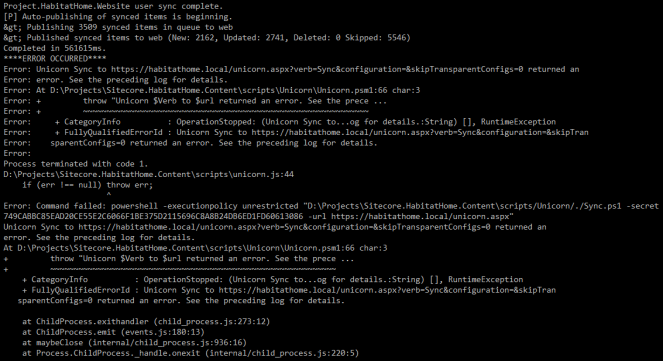
- open a browser and then navigate to https://habitathome.local, you would see the default page of Sitecore website. That’s because we don’t use the default host name habitathome.dev.local so we need to correct it inside Sitecore
- log into https://habitathome.local/sitecore
- open Desktop -> PowerShell Toolbox -> SXA Site Manager dialog
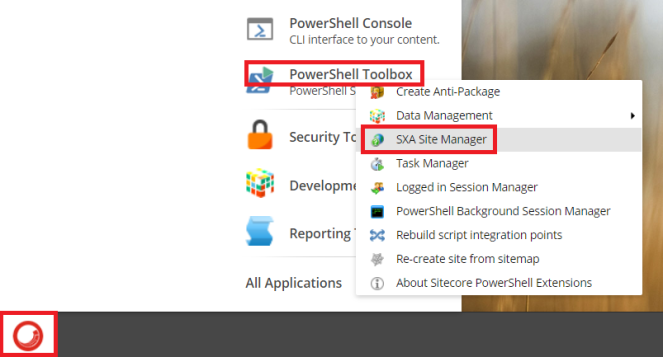
- select HabitatHome row and then click Open button on the top-right of SXA Site Manager dialog
- update Host Name field to habitathome.local and Database field to master then click OK button to save
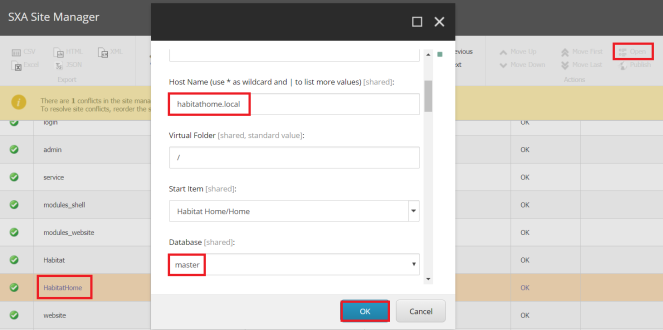
- refresh https://habitathome.local, you would see something like this
Note: some known issues
- running Sync-Unicorn gulp task: The underlying connection was closed: Could not establish trust relationship for the SSL/TLS
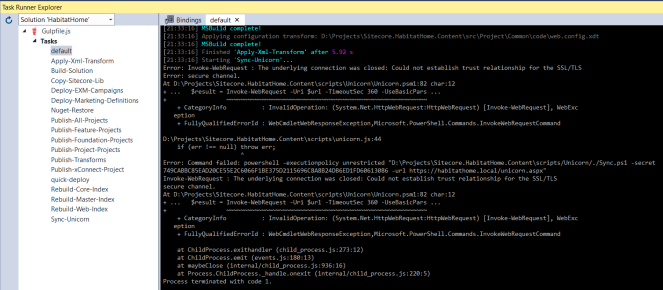
- my suggestion: ensure that you create an HTTPS binding with appropriate self-signed certificate
- installing a required Sitecore module: The installation failed.
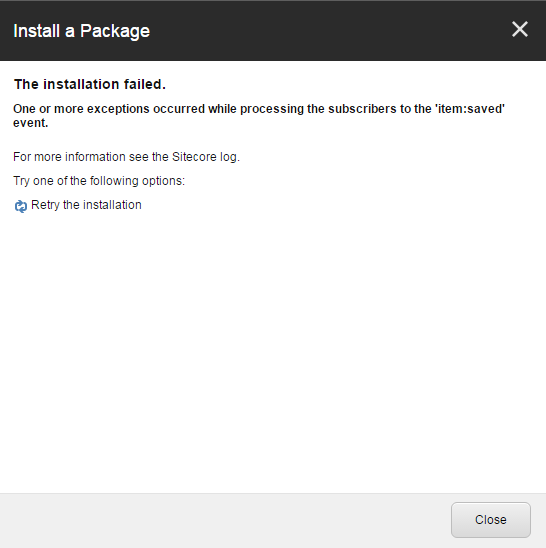
- my suggestion: ensure to follow the installation order strictly and then reinstall the failed one with Overwrite option
Got issues?
Please send your issues (with screenshots if possible) to viet.hoang.sitecore@gmail.com so that I have a chance to understand your problem and be able to suggest the solution.
Happy Sitecore Demo Installation!

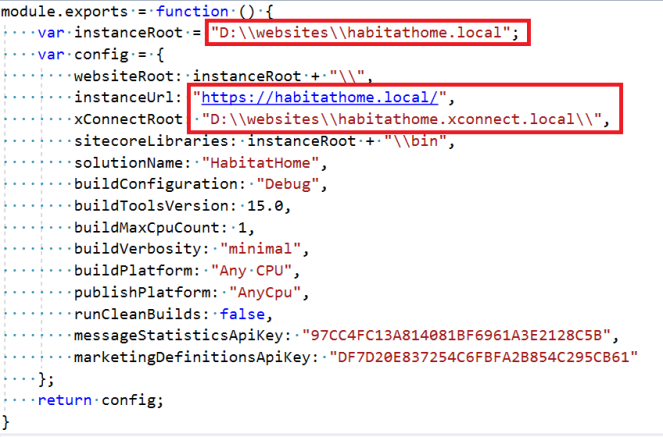


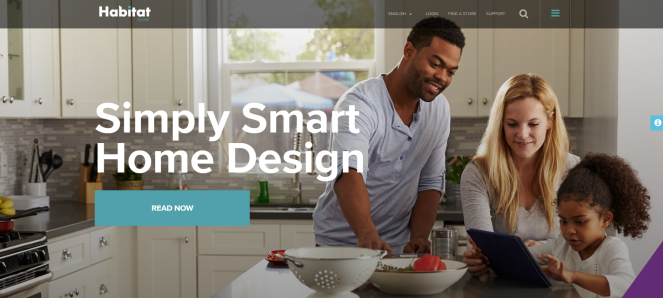
It is so easy to get the issue item:saved. I bet is is sitecore’s issue
LikeLike