You may want to have a look at Sitecore 9.1 installation rather than this one
This one is a summary of my own experience for Sitecore Experience Platform 9 Initial Release (aka Sitecore XP 9.0.0) installation on my machine. I read a lot of articles + blog posts and decided to go with these ones below:
- Sitecore 9 Installation Guide (Note: must log into https://dev.sitecore.net/ before downloading) (Thanks Sitecore team!)
- Gotchas while installing Sitecore 9 using the Sitecore installation framework by Bas Lijten (Thank you!)
- Getting Up and Running with Sitecore 9 by Parashar Mehta (Thank you!)
Happily, I was able to install Sitecore 9 successfully on my machine so that I wanted to write down a step by step guide for myself and for everyone. Hopefully, it’s helpful for your own journey.
Update (11-Jan-2018): for Sitecore 9.0 Update 1 installation, please have a look at this post
Update (21-Jun-2018): for Sitecore 9.0 Update 2 installation, please have a look at this post
Setup Prerequisites
- Windows 10
- Windows PowerShell version 5.1 or later
- Sitecore License must have xDB enabled
- MS SQL Server 2016 SP1 or later
- MS SQL Management Studio
- .Net Framework 4.6.2 or later
- Web Deploy 3.6
- URL Rewrite 2.1
- SOLR 6.6.1
- Java Runtime Environment
- NSSM
- Sitecore Install Framework (SIF) version 1.2.1
- Packages for XP Single (On Premises deployment)
- Note: must log into https://dev.sitecore.net/ before downloading
Step by step guide
- install the ones below if not yet 😀
- Windows 10
- Web Deploy 3.6
- Java Runtime Environment
- install MS SQL Server 2017 if not yet
- click here to download (Developer Edition for free)
- install MS SQL Management Studio 17 if not yet
- click here to download
- create a new folder D:\sc9_install
- install SOLR 6.6.1 if not yet
- click here to download
- copy / paste solr-6.6.1.zip to D:\sc9_install and unzip it
- open Command Prompt (run as administrator)
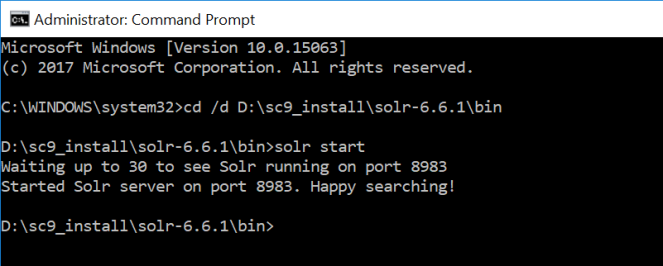
- open a browser, navigate to http://localhost:8983/
- you would see something like this
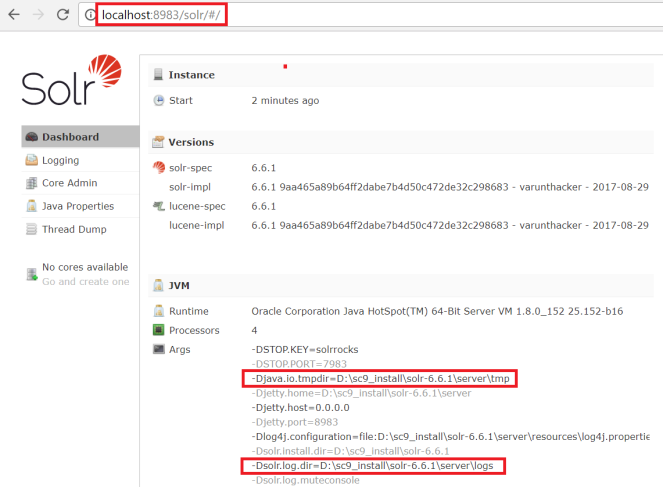
- make SOLR 6.6.1 run as a window service
- download NSSM and install it
- copy / paste nssm-2.24.zip to D:\sc9_install and unzip it
- open Command Prompt (run as administrator)
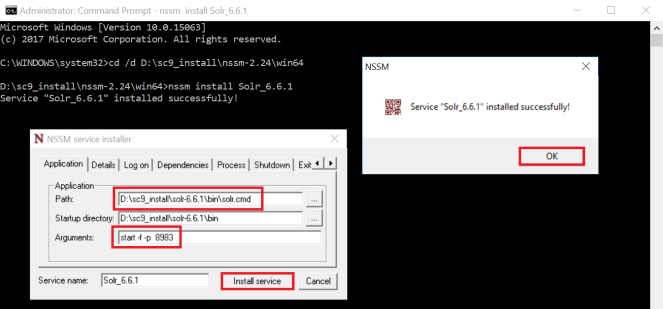
- make sure your Solr_6.6.1 window service is running

- set up HTTPS for SOLR 6.6.1
- download solrssl.ps1 and put it into D:\sc9_install
- Note: the original one (Thank Kam Figy!)
- open Windows PowerShell (run as administrator)
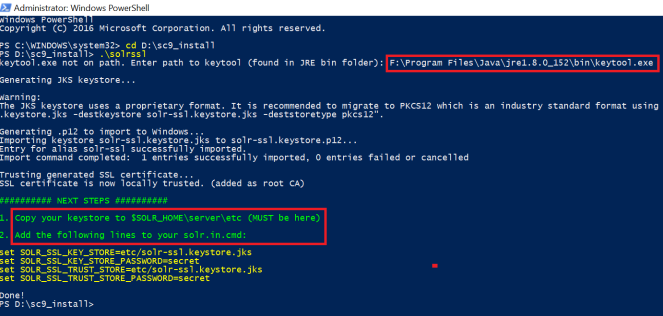
- note: you may see the error below
- if that is the case, open Windows PowerShell (run as administrator)
- Set-ExecutionPolicy -Scope CurrentUser Unrestricted

- copy / paste D:\sc9_install\solr-ssl.keystore.jks and D:\sc9_install\solr-ssl.keystore.p12 to D:\sc9_install\solr-6.6.1\server\etc
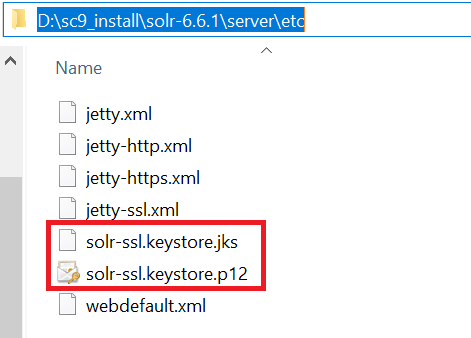
- open D:\sc9_install\solr-6.6.1\bin\solr.in.cmd and add the lines below to it
- set SOLR_SSL_KEY_STORE=etc/solr-ssl.keystore.jks
- set SOLR_SSL_KEY_STORE_PASSWORD=secret
- set SOLR_SSL_TRUST_STORE=etc/solr-ssl.keystore.jks
- set SOLR_SSL_TRUST_STORE_PASSWORD=secret
- restart Solr_6.6.1 window service
- open a browser, navigate to https://localhost:8983/
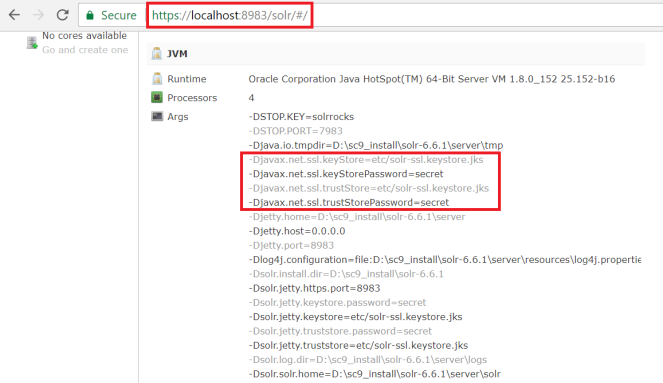
- download solrssl.ps1 and put it into D:\sc9_install
- install Sitecore Install Framework (SIF) version 1.2.1 if not yet
- open Windows PowerShell (run as administrator)
- use the following commands to install version 1.2.1 of SIF
- Register-PSRepository -Name SitecoreGallery -SourceLocation https://sitecore.myget.org/F/sc-powershell/api/v2
- Install-Module SitecoreInstallFramework -Repository SitecoreGallery -RequiredVersion 1.2.1
- Note: SIF version 2.0.0 or later is NOT compatible with Sitecore 9.0.X
- enable Contained Database Authentication if not yet
- refer to 2.3.3 Enable Contained Database Authentication (Page 13) in Sitecore 9 Installation Guide
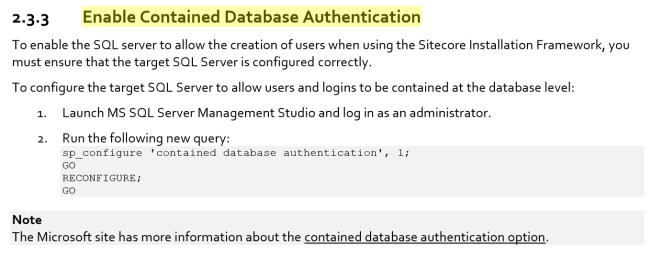
- Note: you can download the query above here
- download and unzip Package for XP Single (Note: must log into https://dev.sitecore.net/ before downloading)
- copy / paste Sitecore 9.0.0 rev. 171002 (OnPrem)_single.scwdp.zip to D:\sc9_install
- copy / paste Sitecore 9.0.0 rev. 171002 (OnPrem)_xp0xconnect.scwdp.zip to D:\sc9_install
- unzip XP0 Configuration files rev.171002.zip and copy / paste all files to D:\sc9_install
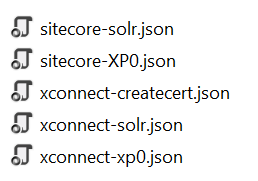
- copy / paste Sitecore licence file (license.xml) to D:\sc9_install
- download sc9_install.ps1 and copy / paste it to D:\sc9_install then open it to correct 03 parameters below:
- $SqlServer
- $SqlAdminUser
- $SqlAdminPassword
- open Windows PowerShell (run as administrator)
- (optional) If SIF version 2.0.0 or later is installed, you will probably have to run respective versions of SIF by executing the following command(s)
- Import-Module SitecoreInstallFramework -Force -RequiredVersion 1.2.1
- change directory to D:\sc9_install
- execute .\sc9_install
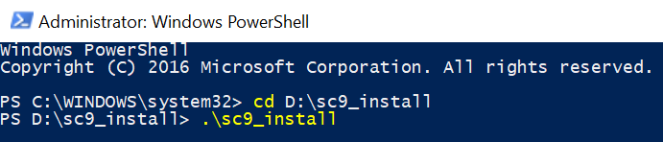
- hopefully there is nothing can stop the installation process now then open a browser, navigate to http://sc9.sc/ and http://sc9.sc/sitecore/ (log into it by using super famous account admin / b)
- (optional) If SIF version 2.0.0 or later is installed, you will probably have to run respective versions of SIF by executing the following command(s)
- DO NOT forget to perform Post-Installation Steps
- follow Chapter 6 Sitecore XP Post-Installation Steps (Page 37 – 44) in Sitecore 9 Installation Guide
- Note: you should download the script for 6.1 Add a Recognized User to the xDB Shard Databases here, otherwise you have to update DatabasePrefix from xp1 to sc9
Note: some known issues
- Failed to start service ‘Sitecore XConnect Search Indexer…

- due to Sitecore license limitation: you would see this one in the log file Required license is missing: Sitecore.xDB.Base
- due to unqualified URL of $SolrUrl parameter: ensure having no ending slash (Ex: https://localhost:8983/solr)
- you’re using Windows Powershell ISE instead of Windows Powershell
- Unable to connect to master or target server ‘xxx_Processing.Pools’. You must have a user with the same password in master or target server ‘xxx_Processing.Pools’

- my suggestion: have a look at this blog post in order to be able to overcome it
- The SQL provider cannot run because of a missing dependency. Please make sure that Microsoft SQL Server Transact-SQL ScriptDom is installed
- open Command Prompt (run as administrator)
- run this command “C:\Program Files (x86)\Microsoft SDKs\Windows\v7.0A\Bin\x64\gacutil” /i “C:\Program Files (x86)\Microsoft SQL Server\140\Tools\Binn\ManagementStudio\Extensions\Application\Microsoft.SqlServer.TransactSql.ScriptDom.dll”
- note: C:\Program Files (x86) may be different on your own machine
- Error: Could not load file or assembly ‘Microsoft.SqlServer.TransactSql.ScriptDom, Version=14.0.0.0, Culture=neutral, PublicKeyToken=89845dcd8080cc91’ or one of its dependencies. The system cannot find the file specified
- my suggestion: ensure to install SQL Server components are listed out in this blog post
- Error CREATEing SolrCore…
- SOLR 6.6.1 has a core lock bug, you should have a try with SOLR 6.6.2
- The process cannot access the file because it is being used by another process…
- my suggestion: DO NOT play with Skype during installation, because of port 443 is in used and xConnect installation would fail
- Could not find Solr instance…
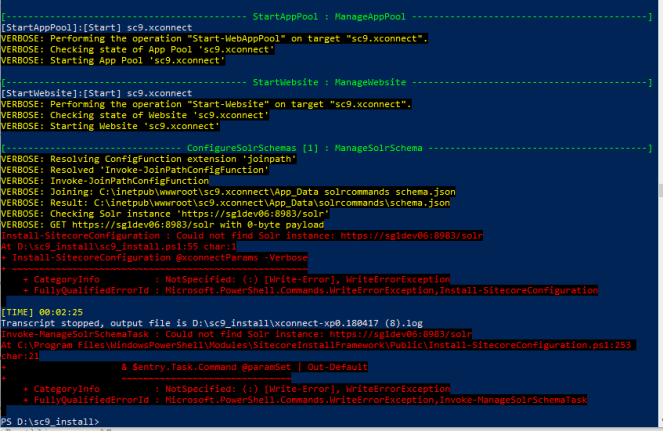
- my suggestion: ensure you’re playing with Sitecore Install Framework (SIF) version 1.2.1
- Note: a workaround is to increase the post delay of StartSolr task via xconnect-solr.json and sitecore-solr.json
- Cannot process argument transformation on parameter ‘Signer’. Cannot convert the “System.Object[]” value of type “System.Object[]” to type “System.Security.Cryptography.X509Certificates.X509Certificate2”
- Suggestion 1: highly recommend to follow this one https://kb.sitecore.net/articles/699694
- Suggestion 2:
- press Windows + R (aka Windows Run command), enter mmc to Open box then press OK button to open Microsoft Management Console dialog
- press Ctrl+M (aka menu File \ Add or Remove Snap-ins) to open Add or Remove Snap-ins dialog then add Certificates to Selected snap-ins
- delete both DO_NOT_TRUST_SitecoreFundamentalsRoot and DO_NOT_TRUST_SitecoreRootCert

- Note: we may have to delete all DO_NOT_TRUST_Sitecore*** ones
- try installing Sitecore 9 again
- press Windows + R (aka Windows Run command), enter mmc to Open box then press OK button to open Microsoft Management Console dialog
- CertEnroll::CX509Enrollment::_CreateRequest: The time period is invalid.
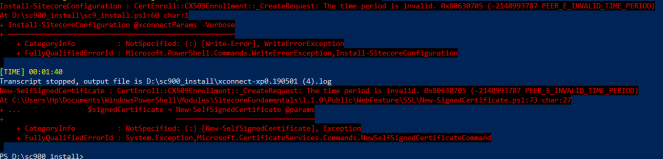
- my suggestion: have a look at https://blog.coates.dk/2018/11/08/sitecore-sif-newsignedcertificate-the-time-period-is-invalid/
- Missing required parameter: name
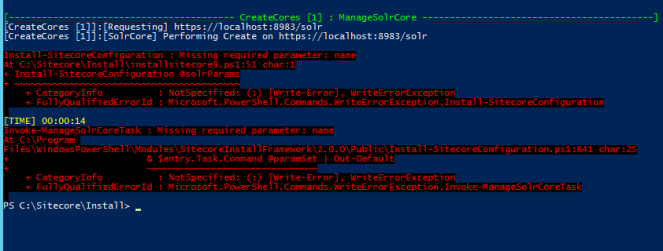
- ensure that you’re NOT using SIF version 2.0 or later, if YES, you should have a look at Step 8
My recommendations:
Got issues?
Please send your issues (with screenshots if possible) to viet.hoang.sitecore@gmail.com so that I have a chance to understand your problem and be able to suggest the solution.
Happy Sitecore 9 Installation!

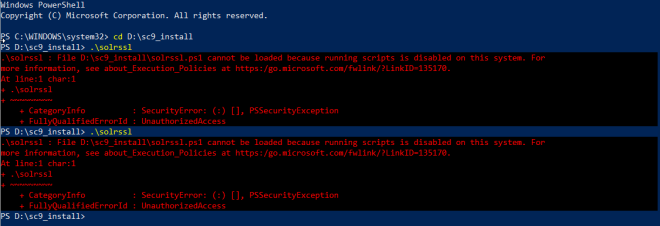

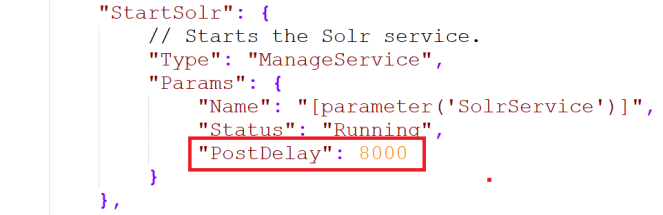
Hi,
In Step 7, I am getting certificate related issue.
Generating .p12 to import to Windows…
Importing keystore solr-ssl.keystore.jks to solr-ssl.keystore.p12…
keytool error: java.io.FileNotFoundException: solr-ssl.keystore.jks (The system cannot find the file specified)
Trusting generated SSL certificate…
Import-PfxCertificate : The system cannot find the file specified. 0x80070002 (WIN32: 2 ERROR_FILE_NOT_FOUND)
At C:\sc9_install\solrssl.ps1:59 char:9
+ $root = Import-PfxCertificate -FilePath $P12Path -Password $secureStringKeystore …
+ ~~~~~~~~~~~~~~~~~~~~~~~~~~~~~~~~~~~~~~~~~~~~~~~~~~~~~~~~~~~~~~~~~~~~~~~~~~~~~~~~
+ CategoryInfo : NotSpecified: (:) [Import-PfxCertificate], Exception
+ FullyQualifiedErrorId : System.Exception,Microsoft.CertificateServices.Commands.ImportPfxCertificate
Please help me on this issue
LikeLike
Hi Sreekrishnan, pls make sure you’re playing with Windows 10.
LikeLike
I am trying to install it in a VM which uses Windows Server 2012 R2. So if i need to install the same in this, what are the steps?
LikeLike
Hi Sreekrishnan, probably you should take a look at https://jermdavis.wordpress.com/2017/10/30/low-effort-solr-installs/
I highly recommend that you should post your case on https://sitecore.stackexchange.com as well.
LikeLike
Thank you for the watchout on certs. I was demoing 9.0.0, then wiped that and went for a 8.2.2 to 9.0.1 upgrade, with the xConnect install separately. Kept bombing on the Create Cert part. Deleted the old certs, put in the new, and good to go. Thanks!
LikeLiked by 1 person
I’m glad to hear it 🙂
I always know that someone would need it.
LikeLike
Hi Viet,
I am getting the below error while executing the custom_dir script which you have mentioned.
[————————– SetAppPoolCertStorePermissions : FilePermissions —————————————–]
Install-SitecoreConfiguration : Unable to parse
[ResolveCertificatePath(variable(‘Security.XConnect.CertificatePath’))] – Exception calling “InvokeWithContext” with
“2” argument(s): “The running command stopped because the preference variable “ErrorActionPreference” or common
[TIME] 00:00:03
parameter is set to Stop: Certificate Cert:\Localmachine\My\3CD5D9455AC7ACEB373597B7DAA0A31451D9B1C2 does not contain
Private Key. Ensure that it has been exported with the Private Key.”
At E:\sc9\SIFLess\SIFless-EZ-1518239274.ps1:42 char:1
+ Install-SitecoreConfiguration @xconnectParams
+ ~~~~~~~~~~~~~~~~~~~~~~~~~~~~~~~~~~~~~~~~~~~~~
+ CategoryInfo : NotSpecified: (:) [Write-Error], WriteErrorException
+ FullyQualifiedErrorId : Microsoft.PowerShell.Commands.WriteErrorException,Install-SitecoreConfiguration
Transcript stopped, output file is E:\sc9\SIFLess\xconnect-xp0.180210.log
GetConfigFunctionResult : Unable to parse [ResolveCertificatePath(variable(‘Security.XConnect.CertificatePath’))] –
Exception calling “InvokeWithContext” with “2” argument(s): “The running command stopped because the preference
variable “ErrorActionPreference” or common parameter is set to Stop: Certificate
Cert:\Localmachine\My\3CD5D9455AC7ACEB373597B7DAA0A31451D9B1C2 does not contain Private Key. Ensure that it has been
exported with the Private Key.”
At C:\Program Files\WindowsPowerShell\Modules\SitecoreInstallFramework\1.1.0\Private\JsonConfiguration.ps1:182 char:20
… return GetConfigFunctionResult -FunctionText $InputObject -Param …
~~~~~~~~~~~~~~~~~~~~~~~~~~~~~~~~~~~~~~~~~~~~~~~~~~~~~~~~~
CategoryInfo : NotSpecified: (:) [Write-Error], WriteErrorException
FullyQualifiedErrorId : Microsoft.PowerShell.Commands.WriteErrorException,GetConfigFunctionResult
Can you please help..what i am doing wrong? I am performing the installation on Windows 10 machine
LikeLike
Hi Rakesh,
Which Sitecore version are you playing with?
LikeLike
Hi Viet,
I am using Sitecore 9.1 on Windows Server 2012 R2
LikeLike
Hi Rakesh,
I have had not a chance to play with Windows Server 2012 R2 yet. In the meantime, can you give this one a shot https://urbansitecore.blog/2017/11/08/sitecore-9-initial-release-on-windows-server-2012-r2-sif-part-2/ ?
LikeLike
Another one with Windows Server 2012 R2 https://tothecore.sk/2018/02/04/installing-sitecore-9-0-1-part-1-3-preparing-virtual-machine/
LikeLiked by 1 person
Hi Viet,
Thanks for reverting on this. I tried with the above solution you provided but unfortunately it didn’t worked. I checked my IIS version and it is IIS 8. I think it is causing this issue.
LikeLike
Hi Rakesh,
Good catch and please keep me updated!
LikeLike
https://tothecore.sk/2018/02/04/installing-sitecore-9-0-1-part-1-3-preparing-virtual-machine/ is actually with Windows Server 2016 🙂
LikeLiked by 1 person
Thanks! Good to know 🙂
LikeLiked by 1 person
Hi Viet Hoang,
Any idea about the below error?
Kindly refer the below link for more details
https://sitecore.stackexchange.com/questions/11343/sitecore-9-installation-could-not-find-solr-instance
LikeLike
Hi David,
May I check your Sitecore Install Framework version?
Please ensure you have latest SIF version and have a look at https://sitecore.stackexchange.com/questions/11343/sitecore-9-installation-could-not-find-solr-instance as well
LikeLike
Hi Viet Hoang,
Below is the version details
ModuleType Version Name ExportedCommands
———- ——- —- —————-
Script 1.2.0 SitecoreInstallFramework {Export-WebDeployParameters, Get-SitecoreInstallExtension,…
LikeLike
I did manual SIF installation since the I got below error when I tried to install using script
Register-PSRepository : The specified Uri ‘https://sitecore.myget.org/F/sc-powershell/api/v2’ for parameter
‘SourceLocation’ is an invalid Web Uri. Please ensure that it meets the Web Uri requirements.
At line:1 char:1
+ Register-PSRepository -Name SitecoreGallery -SourceLocation https://s …
+ ~~~~~~~~~~~~~~~~~~~~~~~~~~~~~~~~~~~~~~~~~~~~~~~~~~~~~~~~~~~~~~~~~~~~~
+ CategoryInfo : InvalidArgument: (https://sitecor…wershell/api/v2:String) [Register-PSRepository], Arg
umentException
+ FullyQualifiedErrorId : InvalidWebUri,Register-PSRepository
LikeLike
please try executing this “Update-Module SitecoreInstallFramework” instead and then do install it again
LikeLike
You may consider a workaround is to increase the post delay of StartSolr task via xconnect-solr.json
“StartSolr”: {
// Starts the Solr service.
“Type”: “ManageService”,
“Params”: {
“Name”: “[parameter(‘SolrService’)]”,
“Status”: “Running”,
“PostDelay”: 8000 -> SHOULD BE UPDATED TO >= 20000
}
},
LikeLike
I have got the below error when I tried to execute “Update-Module SitecoreInstallFramework”
Update-Module : Module ‘SitecoreInstallFramework’ was not installed by using Install-Module, so it cannot be updated.
At line:1 char:1
+ Update-Module SitecoreInstallFramework
+ ~~~~~~~~~~~~~~~~~~~~~~~~~~~~~~~~~~~~~~
+ CategoryInfo : InvalidOperation: (SitecoreInstallFramework:String) [Write-Error], WriteErrorException
+ FullyQualifiedErrorId : ModuleNotInstalledUsingInstallModuleCmdlet,Update-Module
LikeLike
Very likely you installed SIF module manually so you should give this one a shot “install-module SitecoreInstallFramework -force”
LikeLiked by 1 person
I tried but still got below error
PS D:\sc9_install> install-module SitecoreInstallFramework -force
PackageManagement\Install-Package : No match was found for the specified search criteria and module name
‘SitecoreInstallFramework’. Try Get-PSRepository to see all available registered module repositories.
At C:\Program Files\WindowsPowerShell\Modules\PowerShellGet\1.0.0.1\PSModule.psm1:1809 char:21
+ … $null = PackageManagement\Install-Package @PSBoundParameters
+ ~~~~~~~~~~~~~~~~~~~~~~~~~~~~~~~~~~~~~~~~~~~~~~~~~~~~
+ CategoryInfo : ObjectNotFound: (Microsoft.Power….InstallPackage:InstallPackage) [Install-Package], Ex
ception
+ FullyQualifiedErrorId : NoMatchFoundForCriteria,Microsoft.PowerShell.PackageManagement.Cmdlets.InstallPackage
PS D:\sc9_install> Get-PSRepository
Name InstallationPolicy SourceLocation
—- —————— ————–
SitecoreGallery Trusted C:\Users\DAVID~1.NAV\AppData\Local\Temp
LikeLike
My suggestions:
1) remove SIF module on your machine manually by normally deleting the folders below:
+ C:\Program Files\WindowsPowerShell\Modules\SitecoreInstallFramework
+ C:\Program Files\WindowsPowerShell\Modules\SitecoreFundamentals
2) perform Step 8 again
LikeLike
Hi Viet Hoang,
Thanks for your assistance. Able to resolve the issue after splitting the script and run separately on SOLR Server and Sitecore Server.
LikeLiked by 1 person
Facing the below error while installing sitecore 9.1, please suggest on this.
VERBOSE: [WebDeploy]:[Arg] -SetParam:Name=”Messaging Database Application User Password”,Value=Test12345
[WebDeploy]:[Path] C:\Program Files\iis\Microsoft Web Deploy V3\msdeploy.exe
Info: Adding MsDeploy.Site (MsDeploy.Site).
Info: Adding database (user id=sa;data source=WKWIN6874484;initial catalog=sc9_Processing.Pools)
Error: The type initializer for ‘Microsoft.SqlServer.Dac.DacServices’ threw an exception.
Error: The type initializer for ‘SqlSchemaModelStaticState’ threw an exception.
Error: Could not load file or assembly ‘Microsoft.SqlServer.TransactSql.ScriptDom, Version=14.0.0.0, Culture=neutral, PublicKeyToken=89845dcd8080cc91’ or one of its dependencies. The system ca
nnot find the file specified.
Error Code: ERROR_UNKNOWN_ERROR_WHILE_CREATING_OBJECTError count: 1.
More Information: Failed to create type ‘Microsot.SqlServer.Dac.DacServices’. Learn more at: http://go.microsoft.com/fwlink/?LinkId=221672#ERROR_UNKNOWN_ERROR_WHILE_CREATING_OBJECT.
Install-SitecoreConfiguration : Command C:\Program Files\iis\Microsoft Web Deploy V3\msdeploy.exe returned a non-zero exit code – (-1)
At C:\SC91_INSTALL\sc91_install.ps1:57 char:1
+ Install-SitecoreConfiguration @xconnectParams -Verbose
+ ~~~~~~~~~~~~~~~~~~~~~~~~~~~~~~~~~~~~~~~~~~~~~~~~~~~~~~
+ CategoryInfo : NotSpecified: (:) [Write-Error], WriteErrorException
+ FullyQualifiedErrorId : Microsoft.PowerShell.Commands.WriteErrorException,Install-SitecoreConfiguration
[TIME] 00:01:24
Transcript stopped, output file is C:\SC91_INSTALL\xconnect-xp0.180509 (4).log
Invoke-CommandTask : Command C:\Program Files\iis\Microsoft Web Deploy V3\msdeploy.exe returned a non-zero exit code – (-1)
At C:\Program Files\WindowsPowerShell\Modules\SitecoreInstallFramework\1.2.1\Public\Tasks\Invoke-WebDeployTask.ps1:36 char:2
+ Invoke-CommandTask -Path $Path -Arguments $msdeployArgs -TaskName …
+ ~~~~~~~~~~~~~~~~~~~~~~~~~~~~~~~~~~~~~~~~~~~~~~~~~~~~~~~~~~~~~~~~~
+ CategoryInfo : NotSpecified: (:) [Write-Error], WriteErrorException
+ FullyQualifiedErrorId : Microsoft.PowerShell.Commands.WriteErrorException,Invoke-CommandTask
LikeLike
You should ensure to install SQL Server components are listed out in this one http://thebitsthatbyte.com/sitecore-9-update-1-sif-prerequisites-for-a-scaled-environment/
LikeLike
Hi Viet,
I am also getting same error but after installing SQL Server components mentioned in the URL http://thebitsthatbyte.com/sitecore-9-update-1-sif-prerequisites-for-a-scaled-environment/, still I am getting same error. Can you please suggest what could be the other reasons.
LikeLike
Hi Viet,
I reached the last step of installation and then realized that I don’t have access to downloading the XP packages. Have been trying to contact the sitecore support team via https://dev.sitecore.net but in vain.
Please suggest on how to proceed.
LikeLike
I would recommend submitting this form and get access to Sitecore Dev Trial Program -> https://www.sitecore.com/getting-started/developer-trial. That will give you access to those files.
LikeLiked by 1 person
Thanks for dropping by Peter.
My issue is resolved and now I can download stuffs.
LikeLiked by 1 person
As I know, you will NOT be able to download it if you’re NOT certified Sitecore dev.
Assuming that you’re certified Sitecore dev and you cannot download it, please kindly wait for Sitecore support.
LikeLike
Viet,
It’s for whoever applies for the trial version, not just Certified developer!
Had dropped in an e-mail to the support team. Got the response and now I have access to downloading.
LikeLike
Thanks for keeping me updated 🙂
LikeLike